Finding the best presentation software for your team is crucial. You want a program that’s easy to use, scalable, and that will allow you to quickly create executive-worthy decks.
The question is, with so many options on the market, which one do you choose? I can help you answer that. As a presentation designer, I’ve tested all of the major software released over the last 17 years.
Microsoft PowerPoint, Apple’s Keynote, and Google Slides are the most popular. Today, we’ll look at some of the benefits of each software. At the end, I’ll rank the best in six categories: best for collaboration, productivity, pricing, transitions, and best templates.
PowerPoint
PowerPoint is the oldest presentation software on this list. Don’t let its age fool you. In this case, age plays in its favor, because Microsoft has had years to improve the software and create add-ons to improve productivity. PowerPoint integrates well with other Microsoft Office Suite products.
The Slide Master is the most well-built builder tool on this list. Overall, it’s less clunky and easy to use compared to its competitors. Most people can open the program and start intuitively using it to create presentations. Having said that, its footer and slide numbers are clunky and unreliable. Occasionally, they fail to update forcing you to remove and re-add them. They’ve also been known to disappear behind images if not done properly.
Best PowerPoint Features: SmartArt and Narration
As for features, PowerPoint is at the top of the list. Its SmartArt graphics and charts are highly customizable, allowing for the creation of visually stunning and data-driven presentations. This makes it good if you’re using it to create presentations for marketing, pitch decks, and annual reports.
You can also directly record narrations and text to slides. This speeds up the creation process and allows you to create presentations with voice-overs, which are great for product demos. It also makes the software more accessible.
Best For:
While PowerPoint can be used on Windows and Mac, its Windows interface is slightly superior and easier to use. It can run on Windows, Mac, iOS, and Android systems.
Export File Types:
PowerPoint and Office formats, .pdf, .mp4, .jpg, .png .xps, .wmv, .odp, .gif, .bmp, .tif, .wmf, .emf, and .rtf.
Pros
- Widely adopted
- Seamless integration with other Office tools
- Lots of customization options
Cons
- Relatively steep learning curve
- Expensive ($6.99/mo or $159)
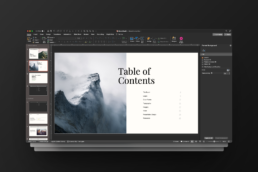
Microsoft PowerPoint is truly a powerful presentation tool. With its endless slides, fancy animations, and killer transitions, it’s no wonder it’s considered an industry standard.
Keynote
Keynote is one of the most underrated programs. It is only supported on Apple devices, which is why so many companies don’t use it. But Apple never disappoints, and Keynote has some of the best functionality out there.
Keynote’s basic features are ok. The paragraph customization tool is pretty powerful. You can design cool layouts using your text. The “comments” system is better than Google Slides and much better than PowerPoint. However, while its dynamic backgrounds can add a “cool factor” they won’t win any design awards. You have to know how to use Keynote’s advanced features to really create powerful presentations.
Keynote’s Advanced Design Features
Apple knows its audience is all about aesthetics. Keynote has advanced animation and transition options, including the ability to add 3D effects and custom animations. The built-in graphics tools, such as Magic Move and Instant Alpha, are also impressive. They allow you to manipulate images and graphics easily. Users can also lock elements to prevent accidental or unwanted edits, which you can’t do in PowerPoint or Google Slides.
Despite the impressive features list, it is not the easiest program to use. There’s a steep learning curve to using the advanced features that make Keynote so powerful. That is why its features are both a pro and a con.
Best For:
Keynote is only supported on Apple operating systems (Macs, iPhones, and iPads). This means if you create your presentation on a Mac, but are traveling and using a different computer to present, you’ll want to export your deck into a PowerPoint file or PDF.
Export File Types:
.pdf, PowerPoint, QuickTime, .jpg, .png .tiff, .gif, .HTML, Keynote ‘09
Pros
- Beautiful and intuitive interface (It is an Apple product after all.)
- Dynamic backgrounds
- Excellent transitions
- Great selection of templates
Cons
- Steep learning curve for advanced features
- Can’t add new guides
- Mac Only
- Doesn’t support plugins or add-ons
Keynote is part of the iWork suite of productivity tools and is available on macOS, iOS, and iPadOS.
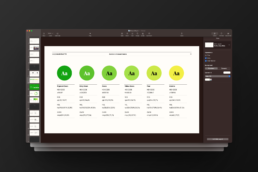
Google Slides
Google Slides is one of the most powerful presentation software on the market. It’s the most accessible on the list because it comes free to anyone with a free Google email account (Gmail) and it is also included in Google Workspace. Its real-time collaboration features allow multiple users to work on the same presentation simultaneously, which makes it a great option for remote workforces or collaborating with contractors.
It’s also arguably the easiest program to use. Most people can jump into Google Slides and use the premade templates to create decent presentations. That being said, the Theme Builder tool is limited. PowerPoint’s Slide Master and Keynote’s Slide Layout have more customization options. Its biggest benefit is in its ability to place precise guides, which neither PowerPoint nor Keynote does well.
Best Google Slides’ Features
Out-of-the-box, Google Slides is just ok. However, Google Slides has an extensive library of templates, free add-ons, AI tools, image assets, and over 1,400 Google Fonts that make it such a powerful software. Anything you need to create a presentation, it has.
Except for relatively advanced design features, such as kerning and tracking, which are not currently available in Google Slides (or Docs).
Best For:
Both Windows and Mac users can enjoy Google Slides. Because it’s cloud-based software, you can use it in any browser and on mobile devices. This makes it the most robust collaboration program on the list.
Export File Types:
.pptx, .pdf, .txt, .jpg, .png .svg
Pros
- Free with a free Gmail account
- Seamless integration with other Google products and users
- No need to install software or fonts
- Version History
Cons
- Google’s Theme Builder is limited
- Charts are difficult to operate
- Slower than locally-run software
- Can’t install custom fonts
- Formatting can break when importing files from PowerPoint or Keynote
- No kerning/tracking adjusting
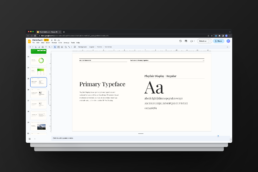
Google Slides is a versatile and user-friendly presentation tool that allows you to collaborate with others in real-time.
Winners By Category
There is no clear overall winner in the PowerPoint vs. Keynote vs. Google Slides debate. Much of the scoring depends on personal preference, access, and what features you need. Instead of trying to narrow in on a singular winner, I’ve decided to do a “best of” winner for six critical categories. You can choose which categories matter most to your project and decide a winner for your needs.
Best for Collaboration
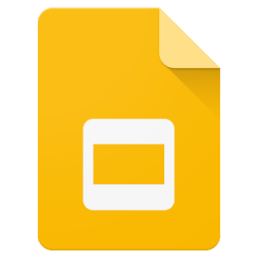
Google Slides
You can’t beat Google Slides’ ability to share and edit with others in real-time. Teams who work remotely, or freelance professionals, can use this to collaborate, view version history, and share suggestions.
Best for Productivity
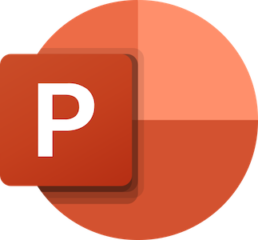
Microsoft PowerPoint
The PowerPoint team prioritizes productivity. They’ve put a lot of effort into creating productivity features (called “add-ins”) to make presentation creation less time-consuming.
Best for Pricing
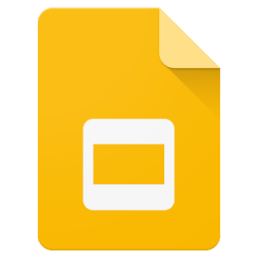
Google Slides
You can’t beat free. Both Google Slides and Keynote are free, but Google Slides is the winner for the price because they’re more accessible. There are no hoops to jump through for users who want to use it on Mac or Windows devices.
Best for Transitions
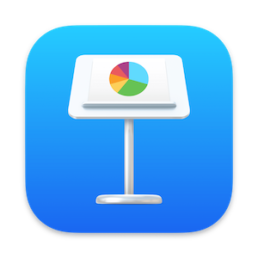
Keynote
Despite being the youngest software on the list (2010), Apple has worked hard to make sure Keynote’s animations and transitions are dynamic.
Best for Templates
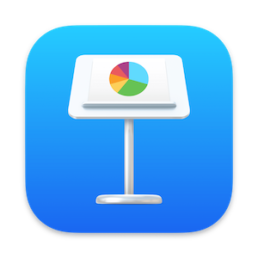
Keynote
While none of them have great built-in templates, Keynote has moderately better options than its competitors.
Best for Fonts
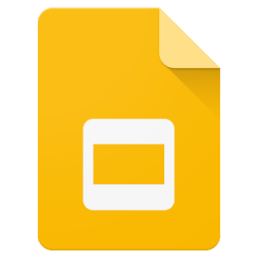
Google Slides
Google Slides may not allow you to upload your own fonts, but they make up for it with their large library of Google Fonts. Users can choose from over 1,400 fonts.
Wrap-Up
Once you’ve chosen a presentation software, the next step is to make presentation creation easy for your team. Even with powerful software, most teams waste hours each week creating all-hand presentations and reports. I recommend investing in master template decks that you can reuse weekly and quarterly for internal presentations. This reduces creation time to minutes, rather than hours. (Read a case study on how to do that here.) Creating powerful and easy-to-update sales decks, product decks, and pitch decks will also equip your team with the tools they need to be successful.
Remember, software can only take you so far. Great presentations are what propel brands forward.
Get in touch if you’re ready to create time-saving presentations or need a consultation to choose the right presentation software for your company.
Borja Zamora
A Barcelona native but San Francisco based, Borja explores digital marketing and design through articles, images, and quotes.
Related Posts
December 15, 2023
10 Design Trends in 2024
Ask anyone and they’ll tell you the market is shifting. Most are probably…
August 30, 2023
Beyond Slides: Unconventional Presentation Formats That Will Wow Your Audience
Every presenter knows that great presentations are not remembered for the words…
December 27, 2022
10 Design Trends in 2023
Generations aging into target market demographics and a blast of nostalgia have…


